Free Online Mic Test
Free Online Mic Test
If you found this tool helpful, don’t forget to share it with your friends 🙌 🔗 Spread the word — help others too!
How To Use Mic Test Tool
- 1️⃣ Click on the “Start Mic” button.
- 2️⃣ Allow microphone access when prompted.
- 3️⃣ Speak into your microphone and check the real-time audio feedback.
- 4️⃣ If your mic is working properly, you will see a waveform or sound level indicator.
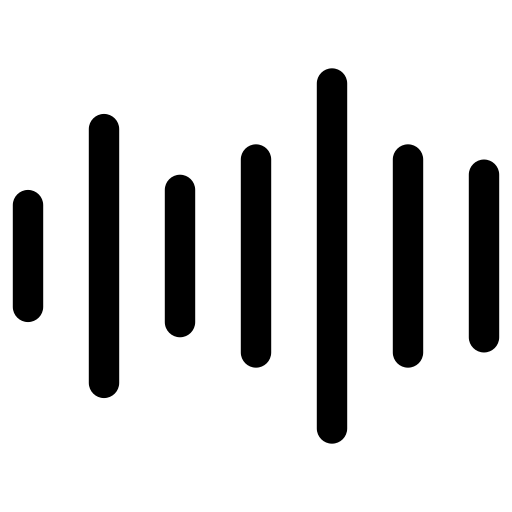
Real-Time Audio Feedback
Our tool provides instant real-time audio feedback, showing waveforms or sound levels to ensure your mic is working before meetings.
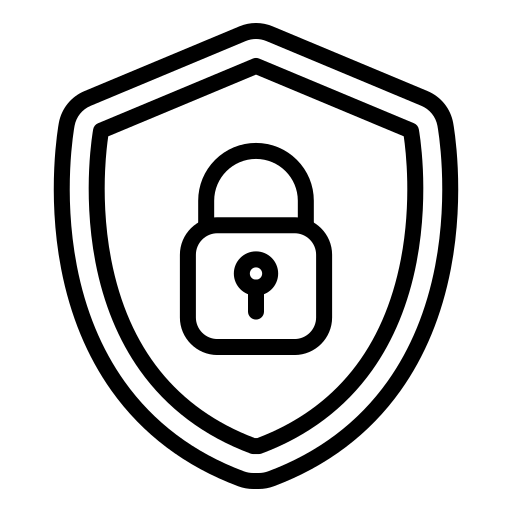
Secure & Private Testing
We prioritize your privacy—no audio is stored, recorded, or shared. All tests run in real-time within your browser, ensuring complete security.
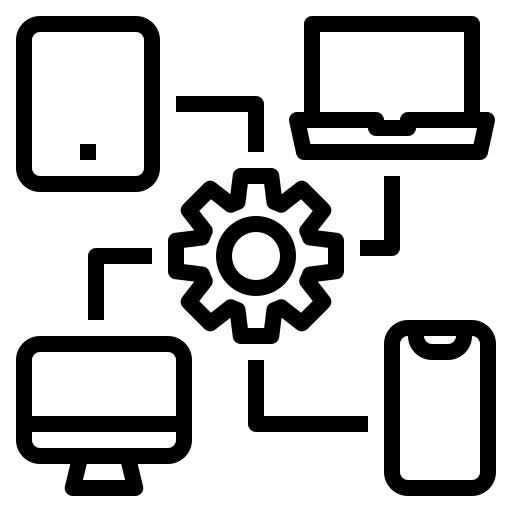
Cross-Platform
Our mic test tool works on PC, Mac, and mobile devices, supporting all major operating systems and browsers for seamless testing.
How to Test Your Microphone?
- Click on the Start Mic Test button. No download or installation required.
- Click Allow when you see the pop-up in your browser.
- Speak into your microphone and see visual feedback on the screen.
Trouble-Shooting Guide
- In some cases you won't see any lines until you make a relatively loud noise into the microphone. Try this to see if the line appears.
- Reload the page and try again. In many cases this solves the problem.
- If nothing helps. ensure check if your microphone is connected.
If you see a line, but the line isn't moving, either your mic is broken or it isn't set up correctly.
Try these steps to solve the problem:
- Make sure your microphone is plugged into the correct socket on your computer. If it's a mic with a USB connector, just make sure it's plugged into the USB socket properly.
- Check that your microphone isn't muted – sometimes there's a mute button on the mic itself or on the wire connected to it.
- Make sure the microphone volume isn’t turned all the way down.
Why Use Our Online Mic Test Tool?
- ✅ No Installation Required – 100% online, works directly in your browser.
- ✅ Fast & Easy – Test your microphone in just a few clicks.
- ✅ Completely Free – No hidden charges or premium features.
- ✅ Secure & Private – No data is recorded; everything happens in real-time.
- ✅ Works on All Devices – Compatible with Windows, macOS, Linux, Android, and iOS.
Common Microphone Issues & Fixes
- Microphone Not Detected? Check if it’s properly plugged in and selected as the default recording device.
- Low Volume or No Sound? Adjust the microphone sensitivity in your device settings.
- Background Noise? Use noise cancellation features or position your mic correctly.
- Mic Not Working on Specific Apps? Ensure app permissions allow microphone access.
Who Can Benefit from This Mic Test Tool?
- Gamers & Streamers
- Online Meeting Participants
- Podcasters & Content Creators
- Remote Workers & Students
Benefits of Testing Your Microphone
Regular mic testing can improve your overall audio quality in calls, streams, and recordings, providing a clear and professional sound. Test now to make sure your setup is ready!
Frequently Asked Questions
❓ Does this tool work on all browsers?
Yes! It supports Chrome, Firefox, Safari, Edge, and more.
❓ Can I use this tool without granting mic permissions?
No, microphone access is required to test audio functionality.
❓ Is my microphone data stored?
No, we do not store or process any audio data.










