How to Resize Images Using an Online Tool
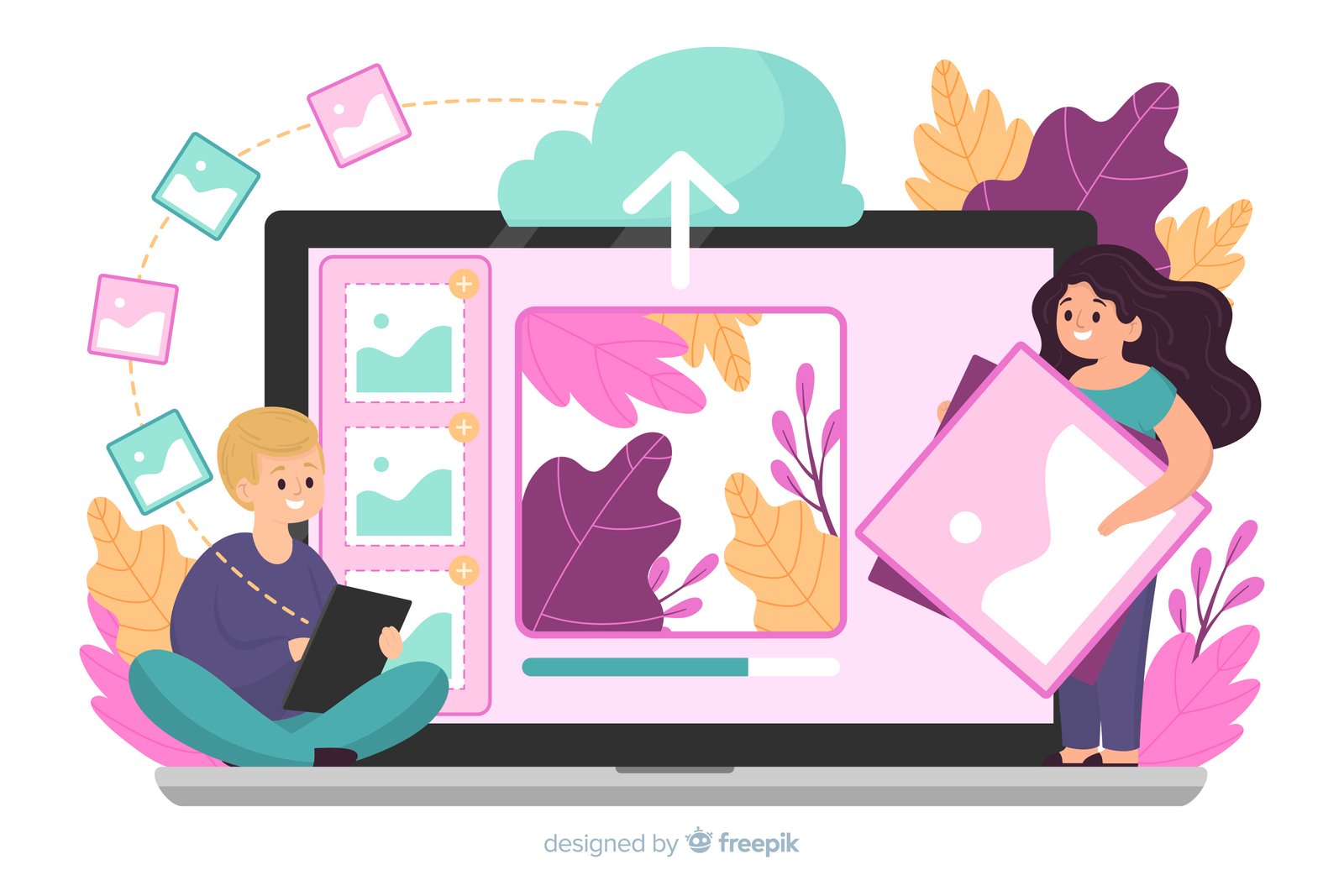
In today's digital age, the need to resize images is common, whether it's for social media, websites or emails. Fortunately, many online tools make this task simple and efficient. Here's a step-by-step guide on how to resize images using a website.
Step 1: Choose an Online Image Resizer
First, select a reliable online image reseller. Some popular options include:
- ResizeImage.net
- PicResize.com
- Online-Image-Resizer.com
- SimpleImageResizer.com
- iLoveIMG.com
For this guide, we will use ResizeImage.net as an example due to its user-friendly interface and robust features.
Step 2: Upload Your Image
- Navigate to the Website: Open your web browser and go to ResizeImage.net.
- Upload Your Image: Click on the "Upload an Image" button. A dialog box will appear, allowing you to select the image file from your computer. Choose the file you want to resize and click "Open."
Step 3: Adjust the Image Size
- Resize Options: Once your image is uploaded, scroll down to the "Resize Your Image" section.
- Requires Processing: RAW files need to be processed and converted to a more common format like JPG or TIFF before they can be shared or printed.
- Select Resize Method: You can resize the image by specifying new dimensions in pixels, by percentage, or by selecting a predefined size. For instance, you can enter the desired width and height in the provided fields.
- Maintain Aspect Ratio: If you want to maintain the image's aspect ratio, ensure the "Keep Aspect Ratio" option is checked. This prevents the image from becoming distorted.
Step 4: Apply Additional Adjustments (Optional)
Many online tools offer extra features for fine-tuning your image:
- Cropping: You can crop your image to focus on a particular area.
- Rotate/Flip: Rotate the image or flip it horizontally or vertically.
- Compression: Adjust the image quality to reduce file size.
Step 5: Preview and Download
- Preview Your Image: Most tools will provide a preview of the resized image. Review it to ensure it meets your requirements.
- Download: Once satisfied, click the "Download" button. The website will process your image and provide a link or button to download the resized file to your computer.
Tips for Effective Image Resizing
- Choose the Right Format: Use JPEG for photos, PNG for images with transparency, and GIF for simple graphics or animations.
- Resolution: For web use, 72 DPI (dots per inch) is sufficient, while print requires at least 300 DPI.
- File Size: Aim for a balance between quality and file size. Large files can slow down web pages, while overly compressed images may lose clarity.
When to Use RAW
- Professional Photography: For commercial, portrait, and landscape photography where image quality is paramount.
- Post-Processing Flexibility: When you plan to spend significant time editing your images to achieve the desired look.
- High Dynamic Range Scenes: For shooting in challenging lighting conditions where recovering details in shadows and highlights is important.
Conclusion
Resizing images online is a quick and straightforward process that can be done with just a few clicks. Whether you're creating images for a website, social media, or any other purpose, these online tools provide a convenient way to adjust your images to the perfect size. Try different tools to find the one that best suits your needs and enjoy hassle-free image resizing!