How to Convert PNG to JPG Without Losing Quality (Free & Fast)
Post date:- 7 June 2025
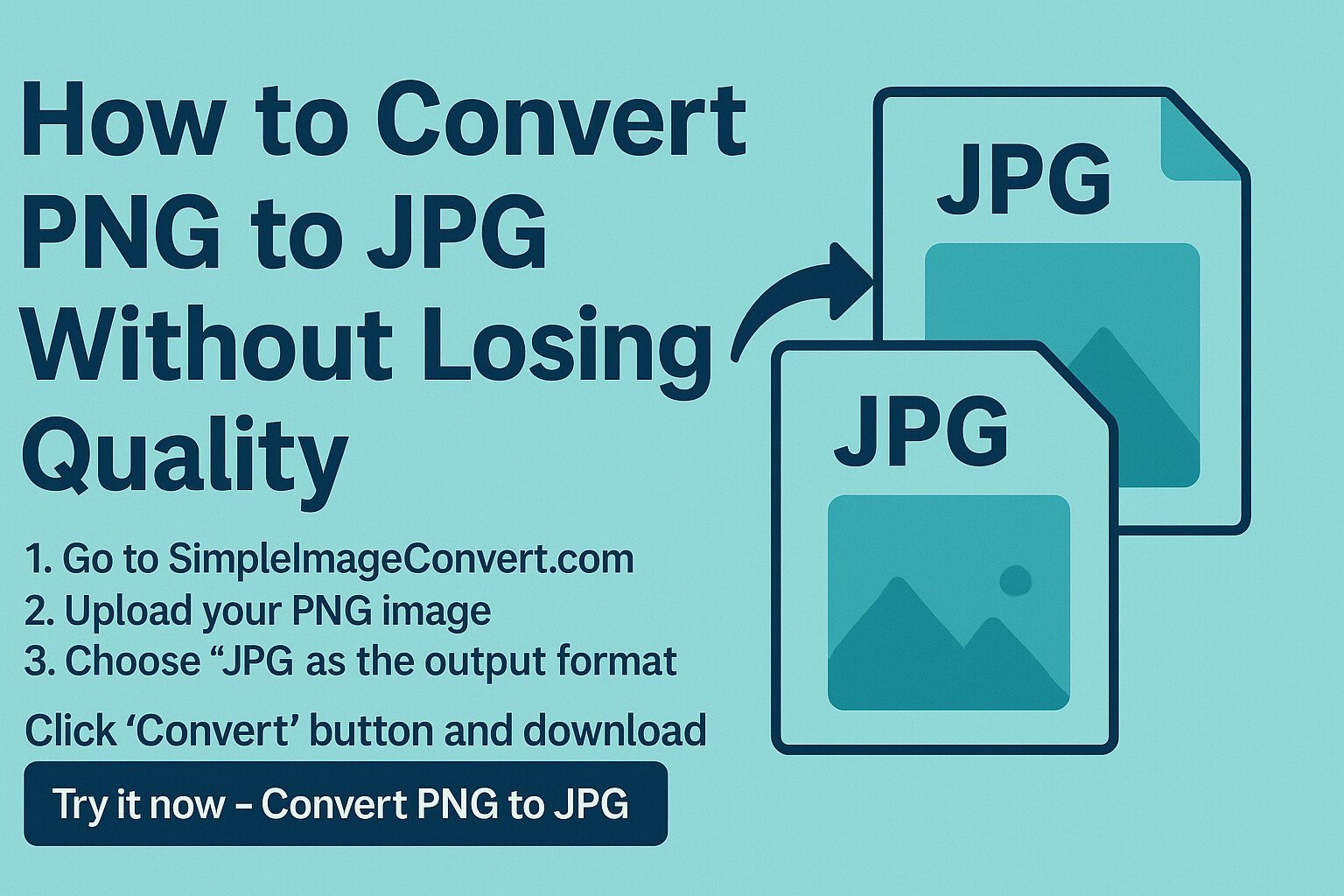
When working with images, you might come across a need to convert a PNG file to JPG format. Whether you’re optimizing your website, sharing images on social media, or uploading to a platform that doesn’t support PNG, converting formats becomes essential.
But the biggest concern? Losing image quality during conversion. In this guide, we’ll show you how to convert PNG to JPG without losing quality, using 100% free tools.
Why Convert PNG to JPG?
PNG is great for transparent and high-detail graphics, but it's often larger in size. JPG is ideal for photos and web usage due to its smaller size and wide compatibility.
| PNG Format | JPG Format |
|---|---|
| Supports transparency | No transparency |
| Larger file size | Smaller file size |
| Used for logos | Used for photographs |
How to Convert PNG to JPG Without Losing Quality
Step-by-Step Guide
- Go to SimpleImageConvert.com
- Upload your PNG image
- Select JPG as the output format
- (Optional) Set quality to 100% for best results
- Click Convert and download your file
No Quality Loss – How Our Tool Works
- Smart compression algorithms
- Web-optimized output
- No watermark, no login
PNG vs JPG – Real Size Comparison
| Image | PNG | JPG (Converted) |
|---|---|---|
| Example 1 | 450 KB | 130 KB |
| Example 2 | 1.2 MB | 420 KB |
Tips for Best Quality
- Always use 100% quality setting during conversion
- Do not convert transparent PNGs to JPG unless necessary
- Use JPG for web photos and PNG for design graphics